122 lines
5.5 KiB
Markdown
122 lines
5.5 KiB
Markdown
|
|
The config is complete but still work in progress as I am new to lua and slowly learning vim stuffs. I'll keep adding new features like snippets etc and clean the config , make neovim (cli version) as functional as an IDE while being eyecandy. Pull requests are welcome.
|
|
|
|
# Screenshots -
|
|
|
|
<img src ="https://raw.githubusercontent.com/siduck76/personal-backup/master/rice%20flex/initialNvim.png"><hr>
|
|
<kbd><img src ="https://raw.githubusercontent.com/siduck76/personal-backup/master/rice%20flex/nvimRice2.png"></kbd><hr>
|
|
|
|
# Very Useful lua plugins used in my config -
|
|
|
|
#### lspkind-nvim
|
|
This tiny plugin adds vscode-like pictograms to neovim built-in lsp completion items :
|
|
|
|
<kbd><img src = "https://raw.githubusercontent.com/siduck76/personal-backup/master/rice%20flex/lspkind.png"></kbd><hr>
|
|
|
|
#### nvim-tree.lua
|
|
fast file tree :
|
|
|
|
<kbd><img src = "https://raw.githubusercontent.com/siduck76/personal-backup/master/rice%20flex/nvimtree.png"></kbd><hr>
|
|
|
|
### telescope-nvim -
|
|
A fuzzy file finder, picker, sorter, previewer and much more:
|
|
<kbd> <img src = "https://raw.githubusercontent.com/siduck76/personal-backup/master/rice%20flex/tel.png"></kbd>
|
|
<kbd> <img src = "https://raw.githubusercontent.com/siduck76/personal-backup/master/rice%20flex/telmedia.png"></kbd><hr>
|
|
|
|
|
|
### galaxyline -
|
|
fastest statusline plugin I've used so far:
|
|
<kbd><img src = "https://raw.githubusercontent.com/siduck76/personal-backup/master/rice%20flex/statusline.png"></kbd><hr>
|
|
|
|
### gitsigns.nvim -
|
|
Shows git signs of a repo on the signcolumn to indicate diffs/changes etc (needs plenary.nvim)
|
|
<hr>
|
|
|
|
### nvim-bufferline.lua -
|
|
As a top bufferline like thing which lets me handle tabs like switching, closing tabs.
|
|
<kbd> <img src = "https://raw.githubusercontent.com/siduck76/personal-backup/master/rice%20flex/bufferline.png"></kbd>
|
|
<hr>
|
|
|
|
### nvim-web-devicons -
|
|
Lua fork of vim devicons which lets me change icons of filetypes
|
|
<kbd> <img src = "https://raw.githubusercontent.com/siduck76/personal-backup/master/rice%20flex/image.png"></kbd><hr>
|
|
|
|
### nvim-treesitter
|
|
Better syntax highlighting for programming languages ( my config just has html,css,js support for now ).
|
|
|
|
without Treesitter :
|
|
<kbd> <img src = "https://raw.githubusercontent.com/siduck76/personal-backup/master/rice%20flex/woTree.png"></kbd>
|
|
|
|
with Treesitter :
|
|
<kbd> <img src = "https://raw.githubusercontent.com/siduck76/personal-backup/master/rice%20flex/wiTree.png"></kbd><hr>
|
|
|
|
# Guides to migrate to init.lua -
|
|
|
|
- https://github.com/nanotee/nvim-lua-guide
|
|
|
|
- https://alpha2phi.medium.com/neovim-init-lua-e80f4f136030
|
|
|
|
- https://oroques.dev/notes/neovim-init/
|
|
|
|
- https://icyphox.sh/blog/nvim-lua/
|
|
|
|
|
|
# Clone my setup -
|
|
|
|
- Install neovim-nightly , also use a nerdfont on your terminal.
|
|
- run the install.sh script as root or copy the configs manually :
|
|
- Install packer.nvim
|
|
|
|
```shell
|
|
git clone https://github.com/wbthomason/packer.nvim\
|
|
~/.local/share/nvim/site/pack/packer/start/packer.nvim
|
|
```
|
|
- copy all config files in from this repo except ( plugin folder as it has config related to my system's username! )
|
|
- Open neovim and install all plugins , :PackerInstall and :TSUpdate
|
|
- Install language servers and prettier ( for autocompletion etc and code formatting , nodejs should be installed too!)
|
|
```
|
|
sudo npm install -g vscode-html-languageserver-bin typescript typescript-language-server vscode-css-languageserver-bin prettier
|
|
```
|
|
|
|
To setup any language server , follow this guide https://github.com/neovim/nvim-lspconfig/blob/master/CONFIG.md and search up the needed LSP. For example if I needed clangd's lsp server :
|
|
|
|
<kbd>
|
|
<img src = "https://raw.githubusercontent.com/siduck76/personal-backup/master/rice%20flex/clang.png">
|
|
</kbd>
|
|
|
|
I'd install it first and add its setup line :
|
|
`` -- in /lua/nvim-lspconfig/lua.lua file
|
|
|
|
require'lspconfig'.clangd.setup{} ``
|
|
|
|
# Default Mappings to make stuffs easier!
|
|
|
|
<kbd> space </kbd> is the leader key
|
|
|
|
- <kbd> Ctrl </kbd> <kbd> b </kbd> Open terminal vertically over right
|
|
- <kbd> Ctrl </kbd> <kbd> x </kbd> Open terminal horizontally below the current window
|
|
- <kbd> Ctrl </kbd> <kbd> n </kbd> toggle neovim tree
|
|
- <kbd> Ctrl </kbd> <kbd> a </kbd> copies everything in the current file
|
|
- select any text + <kbd> y </kbd> copies the selected text
|
|
- leader + <kbd> f </kbd> <kbd> b </kbd> open all buffers , with telescope
|
|
- leader + <kbd> f </kbd> <kbd> p </kbd> search and preview images with telescope
|
|
- leader + <kbd> f </kbd> <kbd> f </kbd> find files in the current DIR , with telescope
|
|
- leader + <kbd> f </kbd> <kbd> o </kbd> open recently edited files , with telescope
|
|
- leader + <kbd> f </kbd> <kbd> f </kbd> find files in the current DIR , with telescope
|
|
- leader + <kbd> f </kbd> <kbd> h </kbd> opens up a manpage like thing but for all vim related things , with telescope
|
|
- leader + <kbd> f </kbd> <kbd> m </kbd> formats or beautifies the code in current window via neoformat
|
|
(currently only html ,css , js can be formatted . To be able to use this keybind you need to install the formatter locally for your language , in my case prettier was required only so I installed it. check this <a> https://github.com/sbdchd/neoformat</a>).
|
|
|
|
# TODO
|
|
|
|
- add snippets support
|
|
- show statusline in inactive windows
|
|
|
|
# Troubleshooting -
|
|
|
|
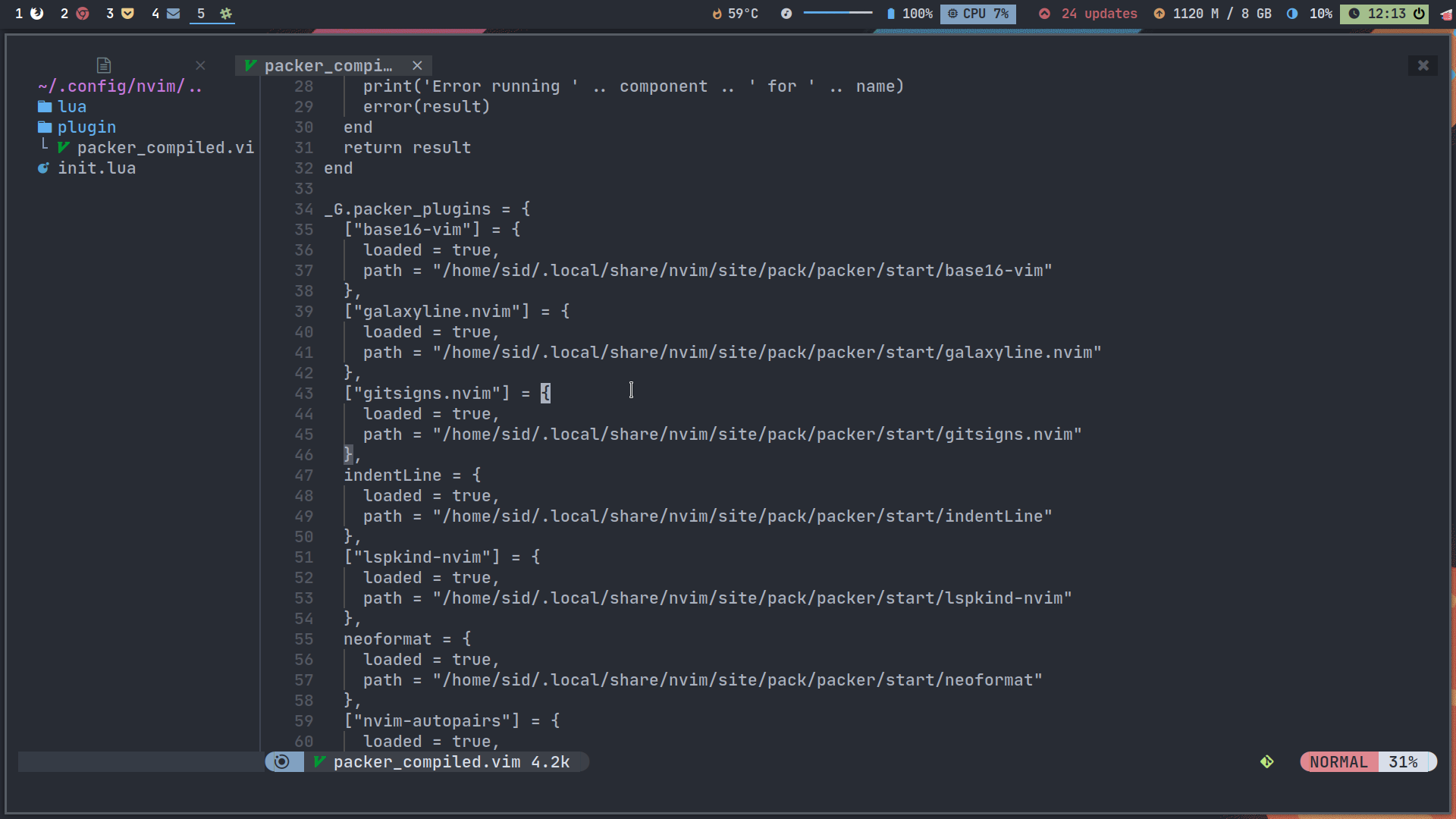
|
|
|
|
if you get any errors with packer.nvim , then remove the ~/.config/nvim/plugin/packer_nvim.vim file since it just has file paths for my system
|
|
and re-install packer.nvim
|
|
|